1. Increase virtual memory
Virtual memory is the space your computer uses when it's short of RAM (Random Access Memory), which is the memory used when running programs like Office Suites.
And here are the steps to reset your virtual memory:
· Open MyComputer on your desktop
· On the left pane, click view system information, then windows will open up system properties dialog box.
· Click Advanced Tab
· On the Performance Area, click Settings
· Once, you will see performance option dialog box.
· Click Advanced tab, and find the virtual memory area and click change
· Here, you can change the pagination file by changing the size of the Initial Size.
2. Free Up Disk Space
Freeing up your disk space may make a big effect on your computer. By doing this, you can improve your computer performance. You can free up disk space by using Disk Cleanup. Here’s the steps:
· On taskbar, click start, point to all programs, accessories, System Tools, and click Disk Cleanup.
· Choose one of your drive you want to clean.
· Once, you will see Disk Cleanup Dialog box. Clear the check boxes to all files which you don’t want to delete, and then click OK
· When prompted to confirm that you want to delete the specified files, click Yes.
After the process complete, your computer may perform better.
3. Turn off system restore
Some professional says that having system restore on your compter, takes a lot of space of your drive. Therefore you should turn off system restore. To access system restore:
· Click Start, point to Accesories, point to System Tools, and then click System Restore.
· Then you can edit the settings and turn off the system restore on your computer.]
4. Regurally Defragmenting The Disk
This action can speed up your computer. You can do this by accessing Disk Defragmenter. To access disk defragmenter and defragment your disk:
· Click Start-all programs-accessories-system tools, click on disk defragmenter.
· Then, click the drive you want to defragment and click analyze (to estimate how long this proccess takes)
· If you sure want to defragment that drives click the defragment buttons.


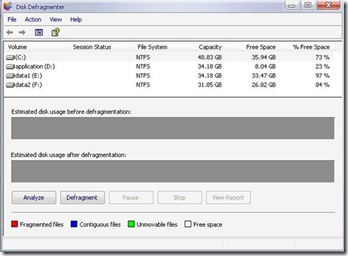









0 comments:
Post a Comment