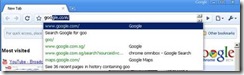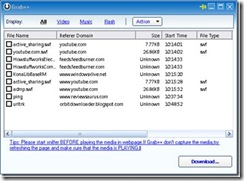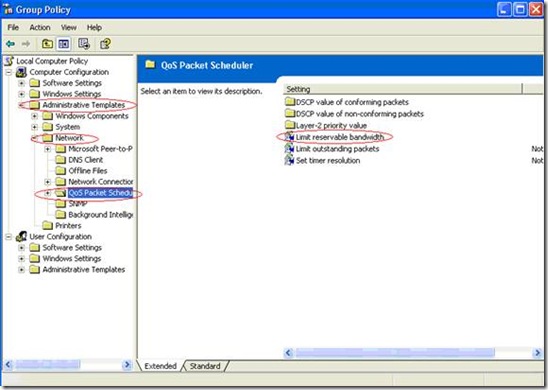Memory Primer
DDR and DDR2 memory modules dominate the current desktop PC memory landscape. What are they and why are they different from the other memory types? Let’s find out.
DDR and DDR2 go by the full names of DDR SDRAM and DDR2 SDRAM respectively. The word “SDRAM” stands for Synchronous DRAM, which is a variant of DRAM (Dynamic RAM), a memory type widely used in PCs several years ago.
“RAM” stands for Random Access Memory. RAM is utilized in computer systems as main memory for temporary data storage. Most contemporary RAM is volatile, i.e. the information is lost once power is cut off. DRAM and SRAM (Static RAM) are the most popular RAM types used in computers. DRAM memory cells require constant refreshing because they utilize both transistors and capacitors; the latter of which loses the values it stores as time elapses if refreshing is not performed. Unlike DRAM, only transistors are used in SRAM memory cells, with no capacitors involved. SRAM, therefore, does not require refreshing, resulting in much higher performance. SRAM is much more expensive than DRAM, however, and is not used in the same memory sizes as DRAM. SRAM is implemented primarily in CPU caches (i.e. the CPU L1/L2 cache).
Going back to SDRAM, this type of memory utilizes a synchronous interface. This means it waits for a clock pulse to transfer data, and thus it is in sync with the computer system bus and the processor. SDRAM transfers one bit (per data line) of data per clock cycle to greatly improve the performance of system memory over previous FP/EDO memory, for which data transfer was possible only every other cycle. Typical PC100 and PC133 SDRAM modules provide maximum bandwidths of 800MB/s and 1066MB/s respectively.
DDR Basics
Short for “Double Data Rate”, DDR technology doubles the bandwidth of SDRAM under optimal conditions. This is to say that twice as much data can be transferred between the memory and system during the same amount of time. This is because DDR SDRAM sends and receives data twice as often as common SDRAM.
How does it do this? SDRAM transfers data on every clock cycle (to be specific, on the rising edge of every clock cycle), while DDR transfers data on both the rising edge (clock signal bounces from LOW to HIGH) and the falling edge (clock signal bounces from HIGH to LOW) of a clock cycle. Therefore, two bits (per data line) are transferred every clock cycle. In order to do this, two bits are accessed from the memory array (where data is actually stored) for each data line on every clock cycle, this process is called the “2-bit prefetch”.
A DDR200 module provides a data bandwidth of 1.6GB/s - we also call this PC1600 memory. Likewise, DDR400 is also called PC3200 memory, because it provides 3.2GB/s bandwidth. You can double the bandwidth by using same-speed memory modules in dual channel mode if your system supports it: dual channel DDR400 is capable of delivering 6.4GB/s bandwidth.
DDR2 Introduction
As 2nd generation DDR, the most important improvement found in DDR2 memory is its transfer data rate or bandwidth. As in the case with DDR SDRAM vs. SDRAM, the bandwidth of DDR2 memory can double the DDR’s.
The DDR standard stops at DDR400 (of course, there are lots of DDR500 and even DDR600 products on market, but these are for overclockers), which provides 3.2GB/s bandwidth (single channel). The DDR2 standard starts from DDR2 400 and goes all the way up to DDR2 800 or even higher. DDR2 800 or PC2 6400 can provide 6.4GB/s bandwidth (single channel), twice as much as DDR400. Dual channel DDR2 800 will offer an unparallel 12.8GB/s bandwidth, which is a huge leap from the 6.4GB/s bandwidth of dual channel DDR400 memory.
Since DDR already transfers data on both the rising and falling edges of a clock cycle, how does DDR2 double the bandwidth yet again? The answer lies in the I/O buffer frequency, which is doubled with DDR2. The memory controller in our systems only deal with the I/O buffer on the memory chip. To double the data from the memory array to the I/O buffer, DDR2 utilizes a “4-bit prefetch” as opposed to the “2-bit prefetch” with DDR. This means that 4 bits of data are moved from the memory array to the I/O buffer per data line each core clock cycle.
The core clock cycle here refers to the cycle time of the memory array, and the frequency of the memory array is half that of the I/O buffer and 1/4 of the data rates. Take DDR2 800 for example: it has an 800MHz data rate, the I/O buffer works at 400MHz, and the core frequency of the memory array is only 200MHz. The core frequency remains the same as DDR400. However, the DDR400 I/O buffer operates at 200MHz. The time of “a core cycle” is therefore the same whether it is DDR400 or DDR2 800.
DDR2 chips may look different than DDR as well, because most DDR chips use the TSOP-II (Thin Small-Outline Package) form factor while DDR2 utilizes the FBGA (Fine Ball Grid Array) form factor, which is smaller in size than TSOP-II. FBGA chips also feature less electrical noise than TSOP-II, thus resulting in improved signal integrity at high operating frequencies.
Here is a quick reference of differences between DDR and DDR2.
| | DDR | DDR2 |
| Data Rate | 200/266/333/400 MHz
or higher | 400/533/667/800 MHz
or higher |
| Prefetch Size | 2-bit | 4-bit |
| CAS latency | 1.5, 2, 2.5, 3 | 3, 4, 5 |
| Write Latency | 1T | Read Latency-1 |
| Voltage | 2.5V | 1.8V |
| Package Type | TSOP-II | FGBA |
Besides the enhanced bandwidth, DDR2 also uses less power than DDR by operating on 1.8V - a 28% reduction compared to DDR (2.5V). DDR2 has power saving features such as smaller page sizes and an active power down mode too. These power consumption advantages make DDR2 memory especially suitable for use in notebook computers.
DDR2 provides some other new features like OCT and OCD as well. We can find lots of resistors around the memory slots on a DDR-supporting motherboard, they are called termination resistors, which are used to eliminated excessive signal noise. You won’t find these resistors on motherboards utilizing DDR2 memory modules, since the termination resistors are built into each of the memory chips on the module, which is far closer to the source of the noise. This feature is called OCT or On-Die Termination, and it can reduce interference within the chip, thus guaranteeing the stability and reliability of DDR2 memory when working under high frequencies.
There are other features such as Posted CAS and Additive Latency, which work together to prevent data collisions and utilize the data bus more efficiently; and the Off-chip driver calibration (OCD), which increases signal integrity and system timing margin as well.
Readmore,..