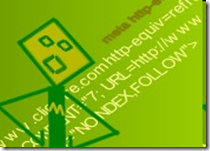 Mytheory try to find what topic about SEO i want to share with my loyal readers this time. And I got this topic: Adding Meta tags great for your SEO. Yup, we will discuss this topic this time as a part of SEO series which i give to you to help increasing visitors to your blog. I realize that many blogger have already known how exactly adding meta tags. But, i still want to share my knowledge to help newbie blogger. Besides, i will not only tell you the procedure about how to add meta tags to your blog, but i will also reveal the most frequent mistake found when choosing meta tags. So let's go to the case!
Mytheory try to find what topic about SEO i want to share with my loyal readers this time. And I got this topic: Adding Meta tags great for your SEO. Yup, we will discuss this topic this time as a part of SEO series which i give to you to help increasing visitors to your blog. I realize that many blogger have already known how exactly adding meta tags. But, i still want to share my knowledge to help newbie blogger. Besides, i will not only tell you the procedure about how to add meta tags to your blog, but i will also reveal the most frequent mistake found when choosing meta tags. So let's go to the case!
::. Introduction
In summary SEO consist of 3 major points :
-
Title (including meta tags)
-
Backlinks
-
Keywords (including meta tags)
You see that meta tags are playing very important role. What is meta tags? Well, meta tags are collection of information which is exist inside HTML code of your blog. The use of meta tags is helping search engine to know what is your blog or web telling about. So, if you have a correct and accurate meta tags stick in your blog you are in way of achieving higher rank on Search Engine Result Position. And it's really good for your traffic!
::. Adding meta tags
-
-
Fill the title box with your blog title; example: All computer tips, or Electronic blog
-
Type your blog description in Description box, and fill the keywords box with your blog keywords.
-
Click "Create Meta Tags"
-
Sign in to your blog account. Go to dashboard menu,go to layout and select EditHTML menu.
-
Copy the
meta tags HTML code you have made before and paste it below <title></title> tag

-
Don't forget to add / (slash) before the last character of each row of your meta tags code. So it should look like this:

-
Click "Save Template"
::. Give attention !!
There are certain things you should consider when you try to create meta tags:
-
Title
When creating your blog title, it should not look like this:
> Welcome to my blog! or
> How to make money online and how to get rich in 30 days
The first title is completely horrible, because it doesn't reflect what the content of your blog
The second title contains too many characters although it contains many keywords, but we should try the short ones like this:
> Make money online | Get rich shortly
title above is the perfect one.
-
Keywords Try as best as possible when you are creating your keywords for your blog. Choose good keywords which reflect the main content of your blog. Once you found the best keywords, sometimes you have to spread the keywords on your posting as i have explained in past posting. If you have not read yet, you can read it
here. -
Description
Describe what is your blog telling about. Describe as well as possible to search engine what is the content of your blog.
-
Consistent!!!
Once you have added meta tags to your blog, you have to be consistent with those tags. Don't ever think to change it unless your tags is still new. Changing meta tags could make the search engines spiders confused with your page, and it's not good for your blog. So keep consistent!
P.S : don't forget to re-add your meta tags when you change your blog template. The procedure is just the same.
So, i think it's enough for this topic. I hope you are learning something new and usefull from this article. Thanks....
All computer tips
Readmore,..


 What service do you use to analyze your blog traffic? is it FeedJit live traffic? Sitemeter traffic counter? or anything else? And what you get from those service? Yes, you only get a little amount of information about the traffic of your blog. So, why getting an enormous amount of information about the traffic of our blog is necessary for us? Well, there are so many answers such as we can set our goal (the amount of traffic we want to achieve), we can improve our SEO or SERP, even we can maximize our AdSense Earning! Thus, this time i give you a little basic knowledge of using Google Analytics (for blogspot user only!)
What service do you use to analyze your blog traffic? is it FeedJit live traffic? Sitemeter traffic counter? or anything else? And what you get from those service? Yes, you only get a little amount of information about the traffic of your blog. So, why getting an enormous amount of information about the traffic of our blog is necessary for us? Well, there are so many answers such as we can set our goal (the amount of traffic we want to achieve), we can improve our SEO or SERP, even we can maximize our AdSense Earning! Thus, this time i give you a little basic knowledge of using Google Analytics (for blogspot user only!)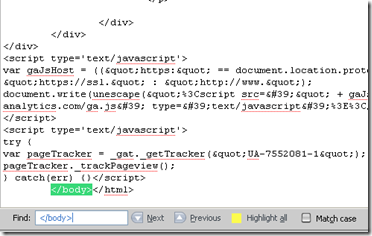 Find the </body> tag, and put your
Find the </body> tag, and put your 
 It's been a long time for me did not share any computer tricks in here. Recently mytheory only focus on SERP or SEO content. And for an intermezzo, i would like to give you some computer tricks and i'm going to talk about Registry Tricks. Check it out!
It's been a long time for me did not share any computer tricks in here. Recently mytheory only focus on SERP or SEO content. And for an intermezzo, i would like to give you some computer tricks and i'm going to talk about Registry Tricks. Check it out!

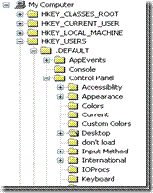

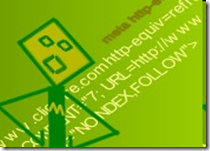


 Many blogger who use BLOGSPOT service for their blog platform (like me ;) ) feel disappointed when they can't put different Meta tags in different blogger posts, on the other hand,Wordpress user can do this(add different Meta tags in different posts) so easily with SEO tools or something like that which wordpress provides. But, no need to worry about that,or even thinking to change your blogspot become Wordpress or something else. Just follow my tips explained below,and you can add different Meta tags in Different blogger Posts.
Many blogger who use BLOGSPOT service for their blog platform (like me ;) ) feel disappointed when they can't put different Meta tags in different blogger posts, on the other hand,Wordpress user can do this(add different Meta tags in different posts) so easily with SEO tools or something like that which wordpress provides. But, no need to worry about that,or even thinking to change your blogspot become Wordpress or something else. Just follow my tips explained below,and you can add different Meta tags in Different blogger Posts. 








